ExtractEase
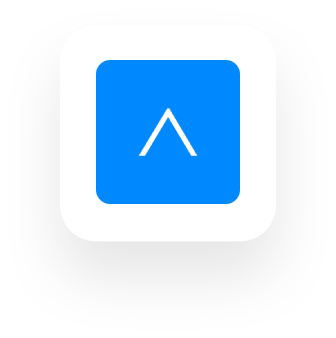
Extract configuration from Altissia for Mimic
Features
Quick Extraction
Extract configuration from Altissia easily with a single click
Secure
Works locally within your browser - no data is sent to external servers
Compatible
Works with Chrome, Edge, and Lemur Browser on mobile
Download ExtractEase
ExtractEase is not available in official extension stores. Download the ZIP file directly from here.
Download Extension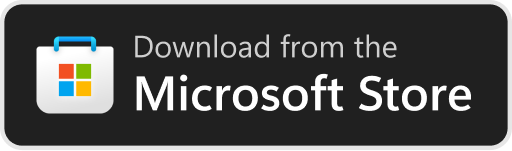
Desktop Installation
Download and Extract
Download the extension ZIP file and extract it to a folder on your computer.
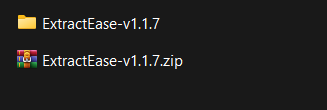
Enable Developer Mode and Load Extension
Open Chrome and go to chrome://extensions. Enable "Developer mode" at the top right and click "Load unpacked".
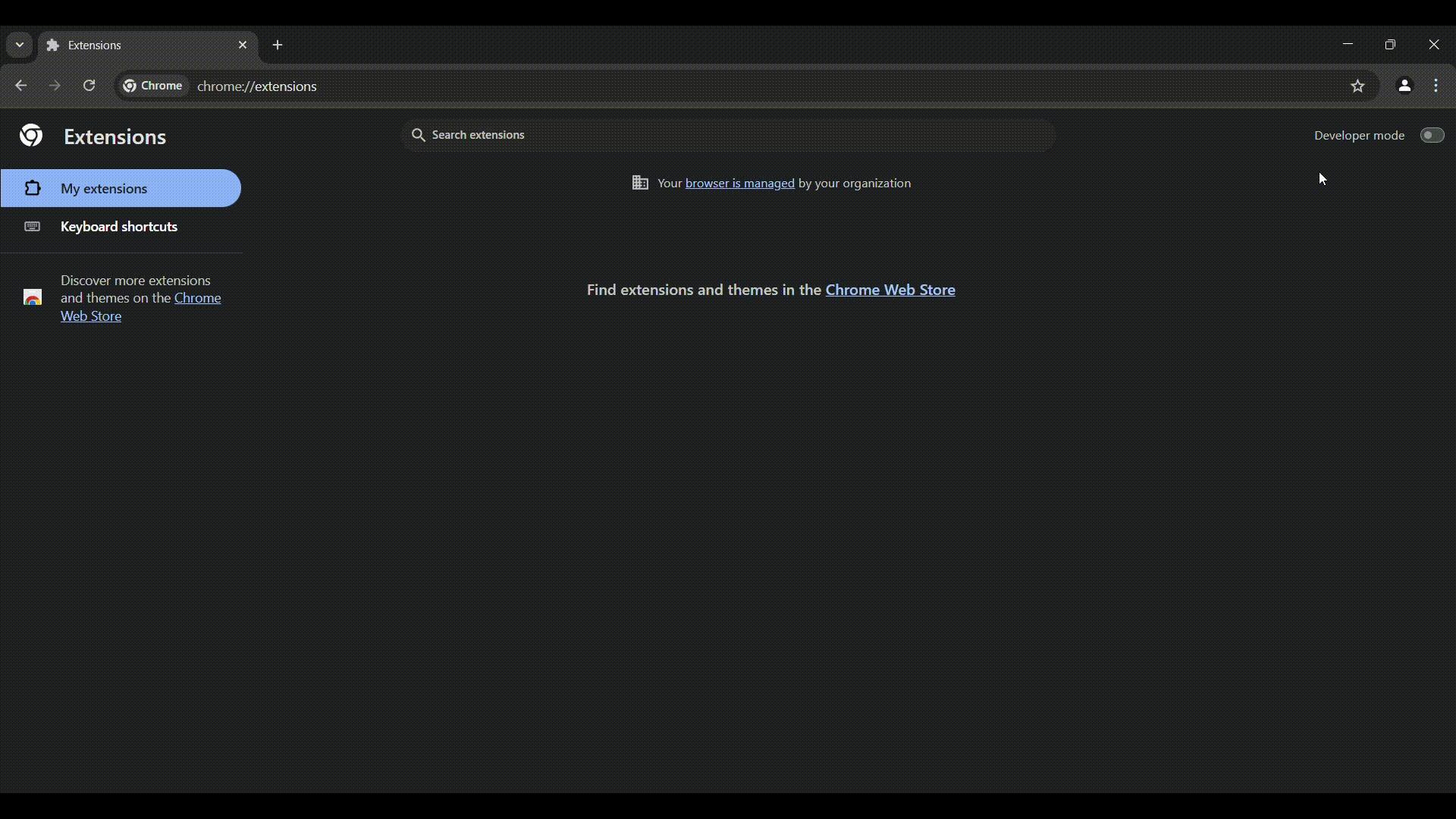
Get Configuration
Log in to your Altissia platform account and click the ExtractEase icon in the toolbar.
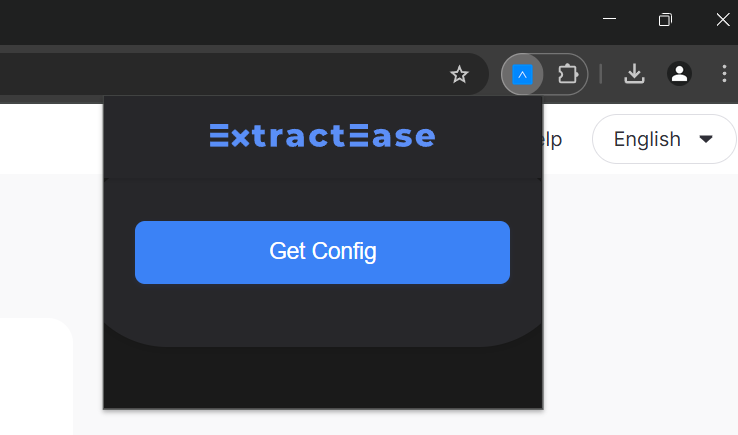
Mobile Installation
Download Lemur Browser
Install Lemur Browser from Google Play Store, a Chromium-based browser that supports extensions on Android.

Download ExtractEase
Download the ExtractEase ZIP file to your device using Lemur Browser.
Download ExtensionInstall ExtractEase
Open Lemur Browser and enable "Developer Mode", then select Load unpacked and select the ZIP file you downloaded.
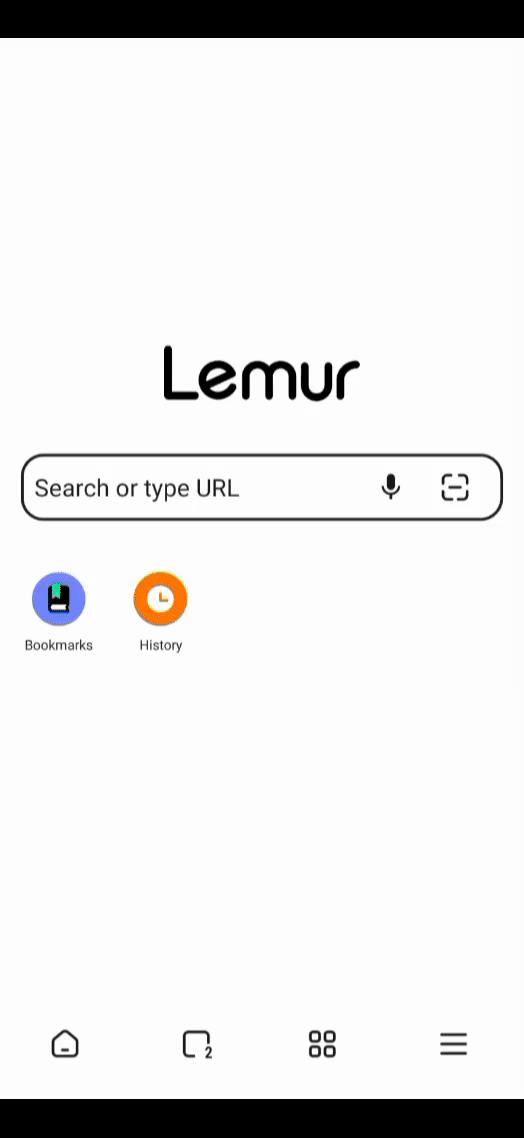
Get Configuration
Log in to your Altissia platform account and click the ExtractEase icon in the toolbar.
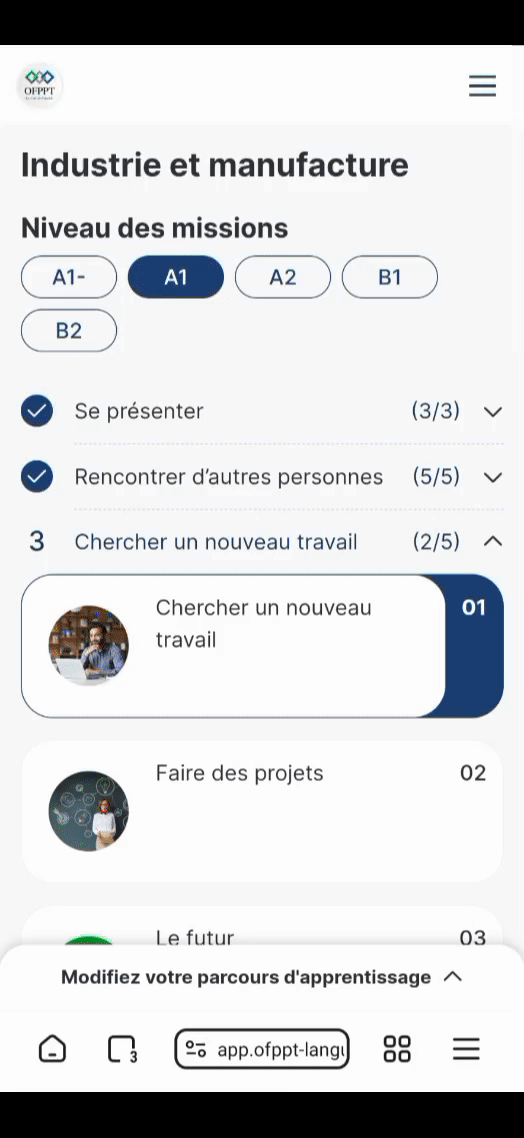
How To Use
Install the ExtractEase extension following the instructions above
Log in to your Altissia platform account
Click the ExtractEase icon in your browser toolbar
The extension will automatically extract the configuration
Import the extracted config into Mimic and start using it
Frequently Asked Questions
How does ExtractEase work with Mimic?
ExtractEase captures the essential configuration data from your Altissia platform and formats it in a way that's compatible with Mimic. After extraction, you can simply import the configuration into Mimic.
Does ExtractEase work on all Altissia platforms?
Altessia main platforms are supported. If your institution uses a custom domain, please contact us to see if we can add support for it.
How can I contact support?
You can contact developer via Telegram at @h4fide. We are also available on GitHub for any issues or feature requests.